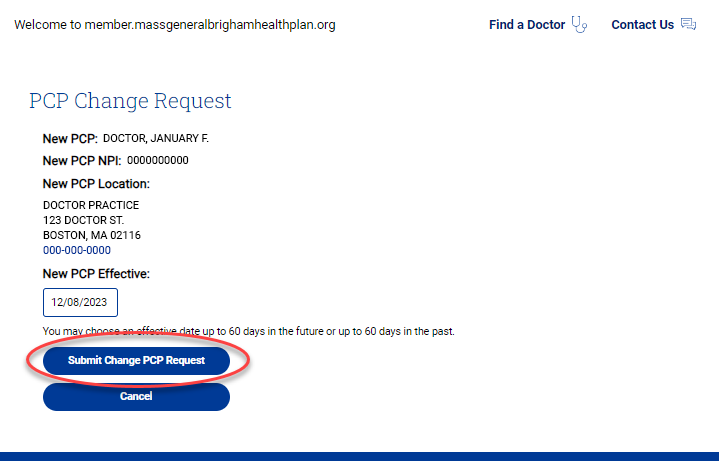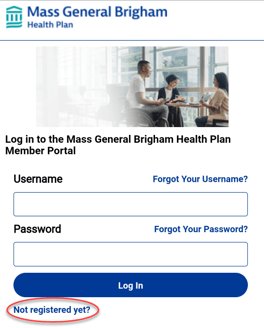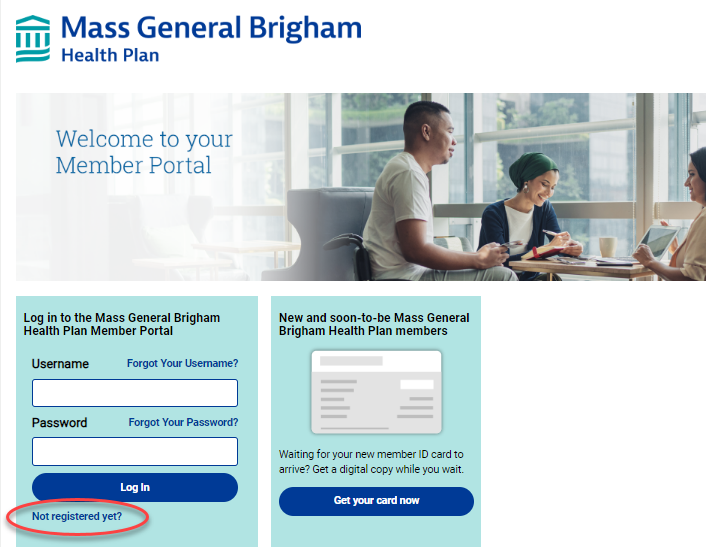How to select or change your primary care provider (PCP) in our member portal
-
Step 1: Visit our member portal
Visit the portal. You cannot select or change a PCP via our member app, so you will need to use our online portal.
If you are already registered, log in and skip down to Step 4, if you have not registered, continue with Step 2. -
Step 2: Click on "Not Registered yet?" below the login box.
-
Step 3: Follow the on-screen instructions to fill out the registration form and complete your registration.
Note: If you don't have your member ID card, you can get a digital copy of it here.
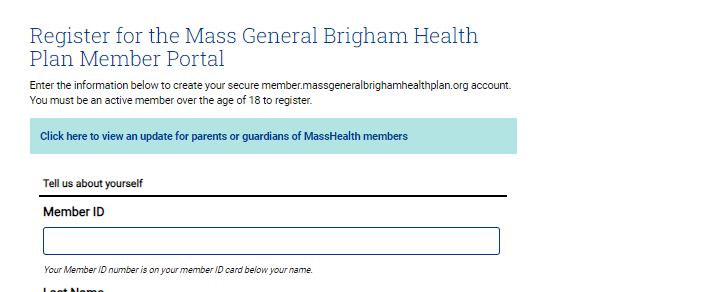
-
Step 4: Log into the portal
Return to Member.MassGeneralBrighamHealthPlan.org and use the login information you provided when you registered to log into the portal.
-
Step 5: Click on the "Profile" (mobile) or "My Profile" (desktop) menu item on your portal home screen.
Note: Make sure you're on our online portal, not our member app.
On mobile:
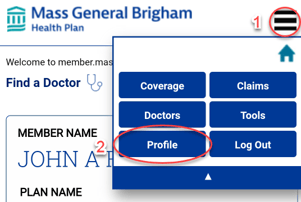
On desktop:
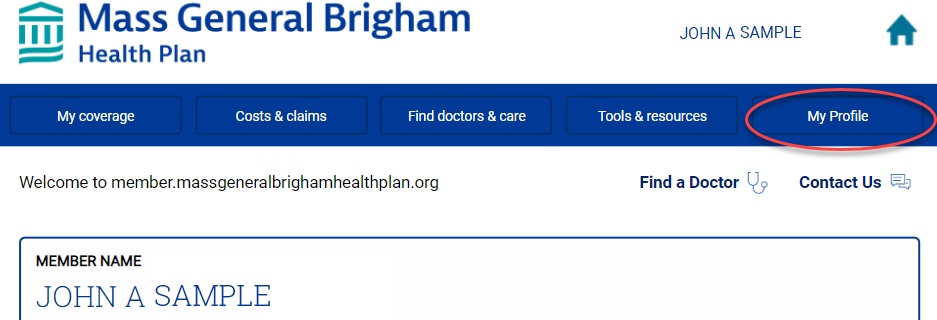
-
Step 6: Click on "Change my PCP."
This option allows you to change your existing PCP or select a PCP for the first time.
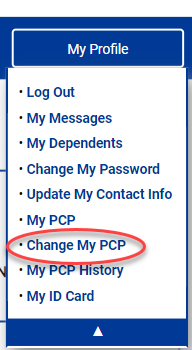
-
Step 7: Search for your PCP by last name, group/practice/facility name, or zip code
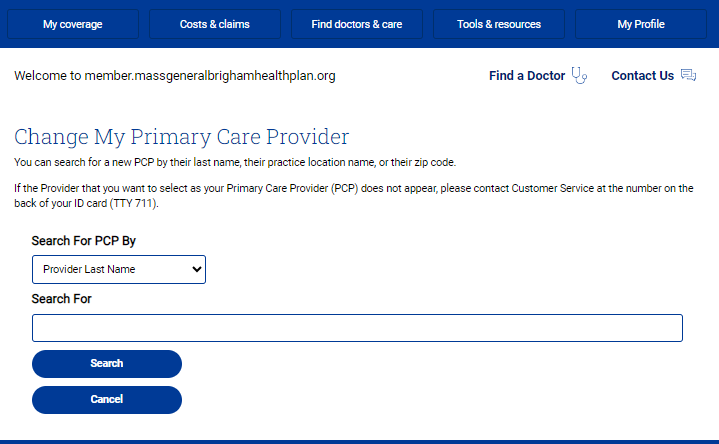
-
Step 8: Review your search results for your preferred provider
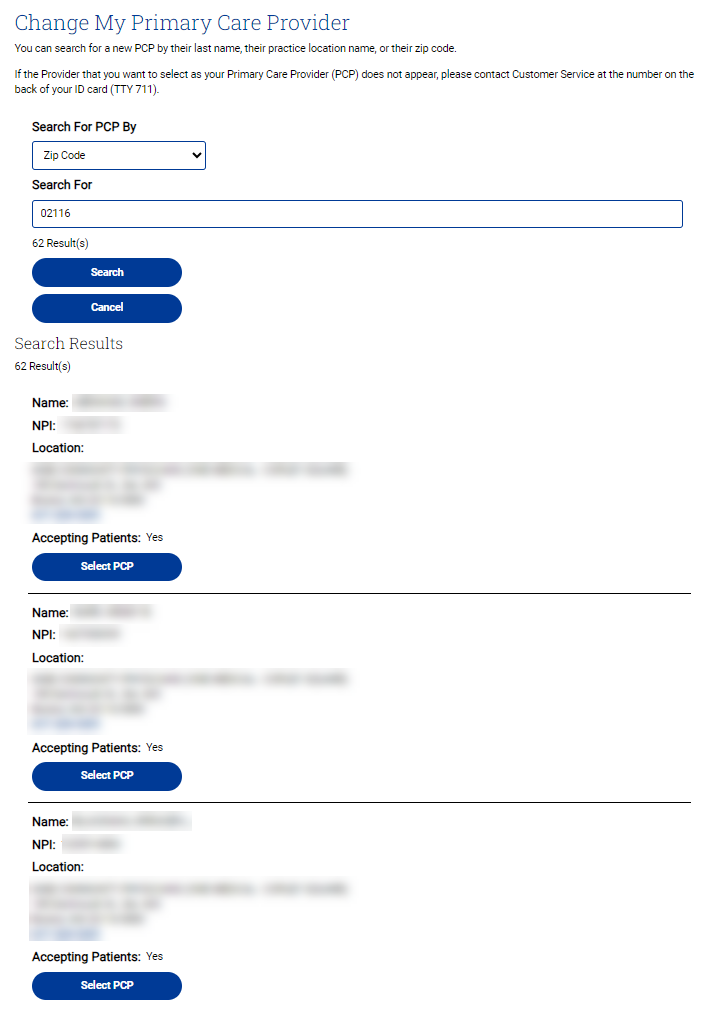
-
Step 9: When you have found your preferred provider, click "Select PCP".
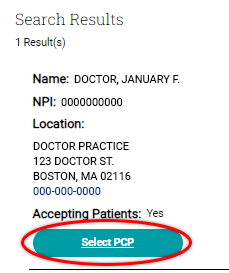
-
Step 10: Confirm your PCP selection, the date you want this change to be effective, and click "Submit Change PCP request".